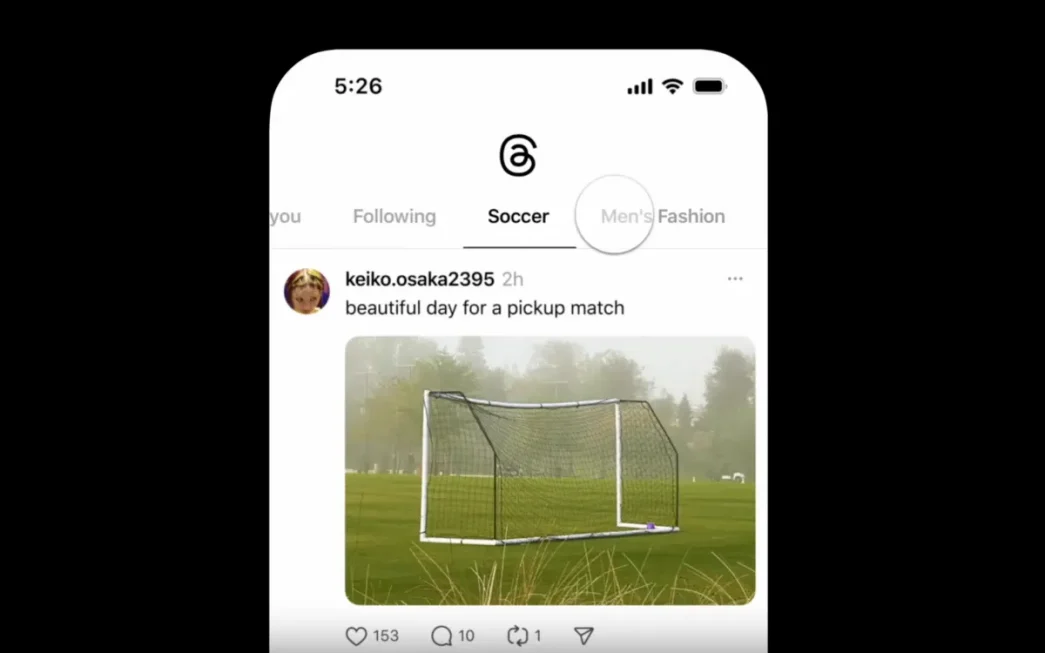If you’re tired of seeing random posts and want more control over your Threads feed, custom feeds are here to help. With custom feeds, you can pick the topics and accounts you care about. For example, you can create a feed that shows only the latest updates from your favorite travel bloggers or keep up with all the news about your favorite sports team without the clutter of unrelated posts.
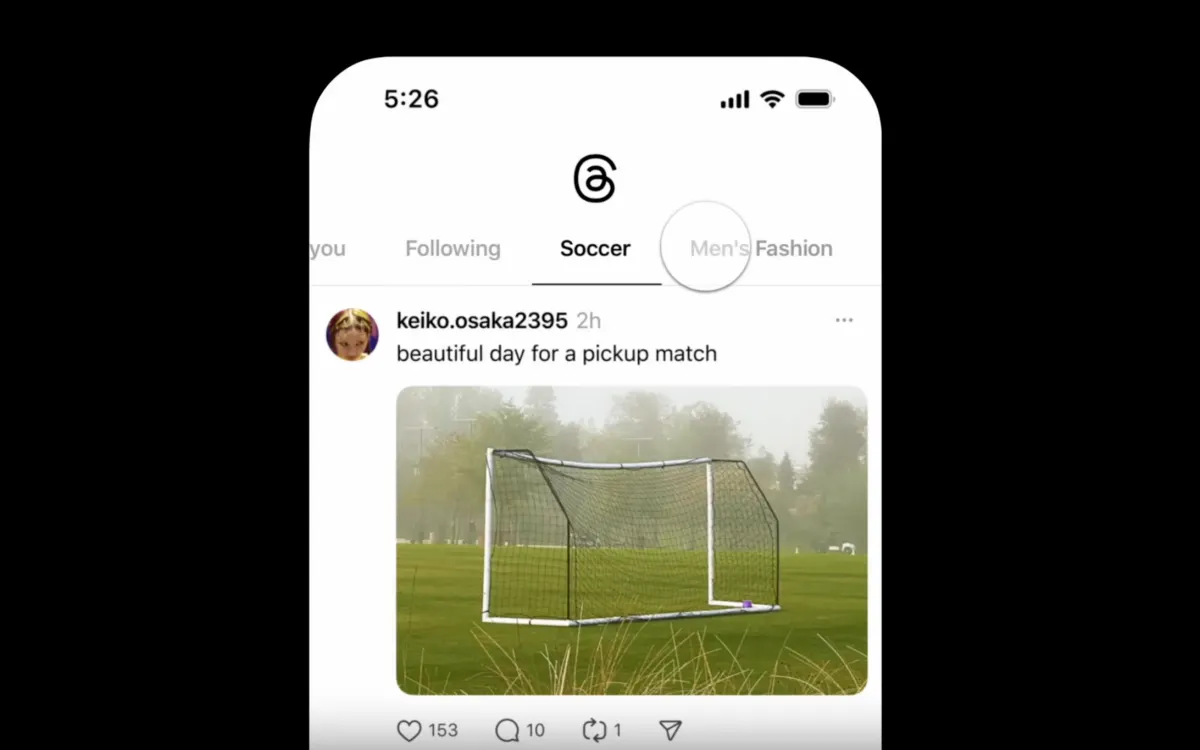
Let’s dive into how you can create and manage custom feeds on Threads.
Creating a Custom Feed
Creating a custom feed on Threads is easy and only takes a few steps. Here’s how you can do it:
- Launch the Threads app on your device.
- Long press on either the For You or Following tab.
- You will see an option called Create new feed. Tap on it.
- Search for a topic you like or an account you want to add to that feed.
- Give your new feed a name that helps you remember its content.
- Once you’ve added topics and named the feed, tap Done.
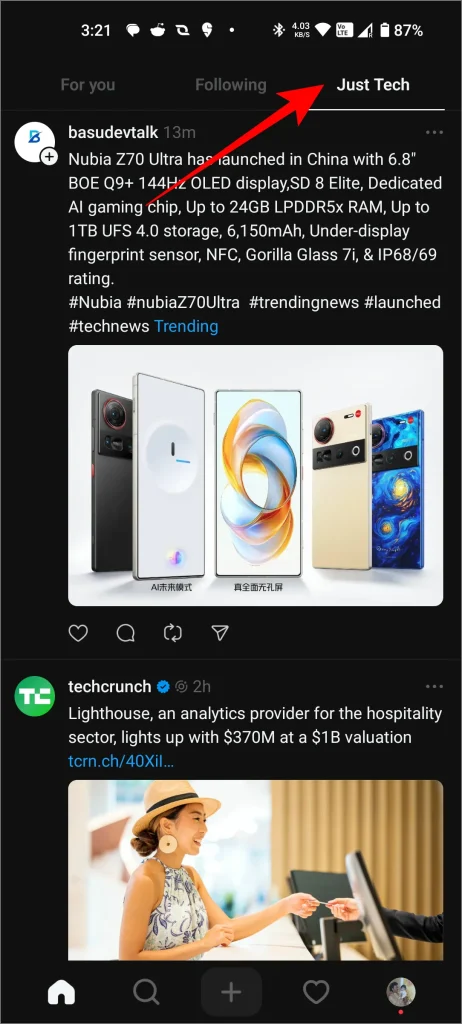
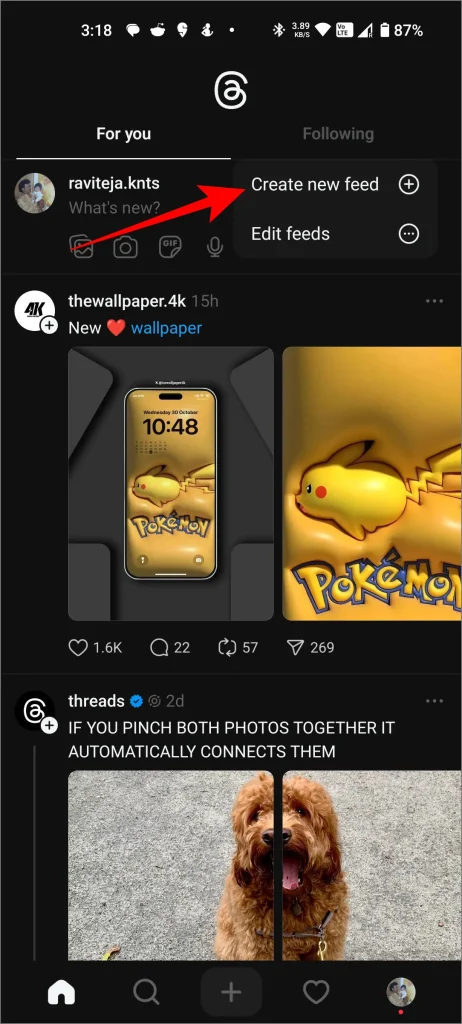
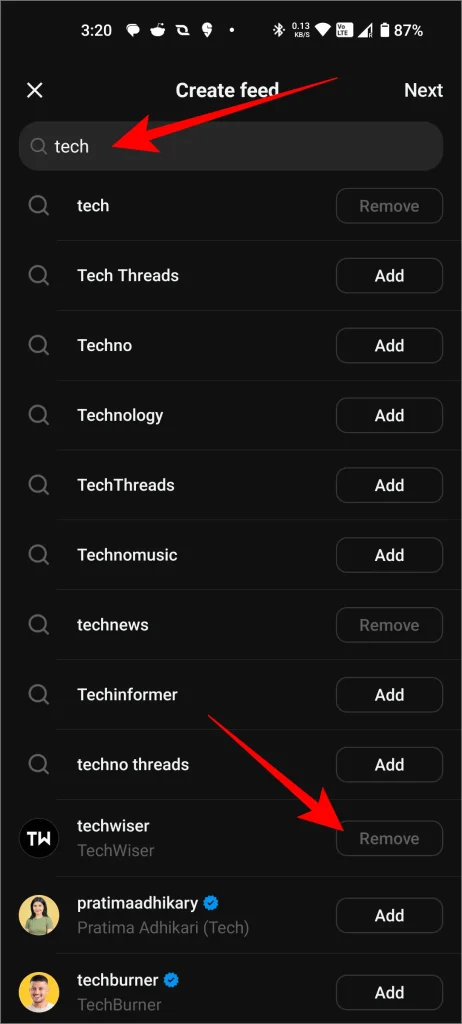
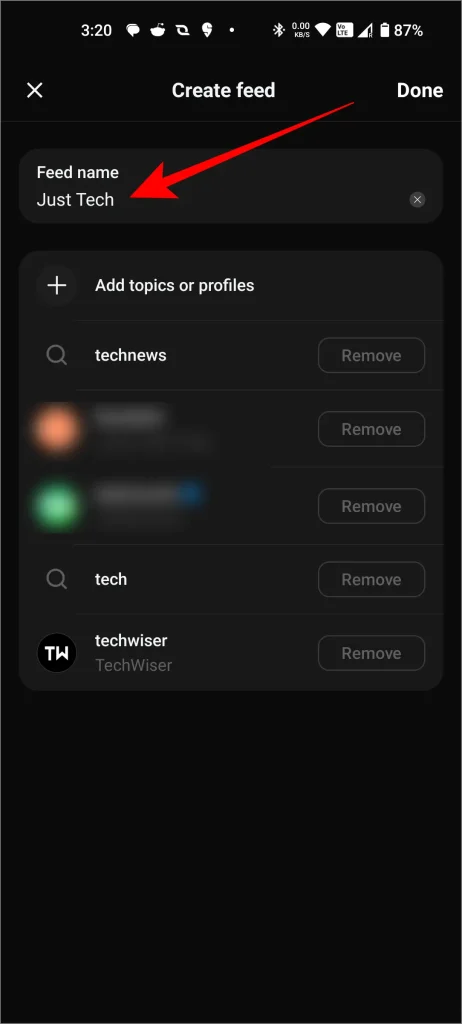
That’s it! You’ve successfully created a custom feed. You can find your new feed at the top of the app, next to the For You and Following tabs. Similarly, you can create up to 128 custom feeds on Threads currently.
Edit, Delete, or Manage Your Custom Feed
Do you want to add or remove accounts or topics from your feed, rename it, or change its position on the top bar? You can manage all of that directly in Threads.
Long-press on the feed option at the top of the homepage. Select Edit feeds. This will display all your custom feeds.
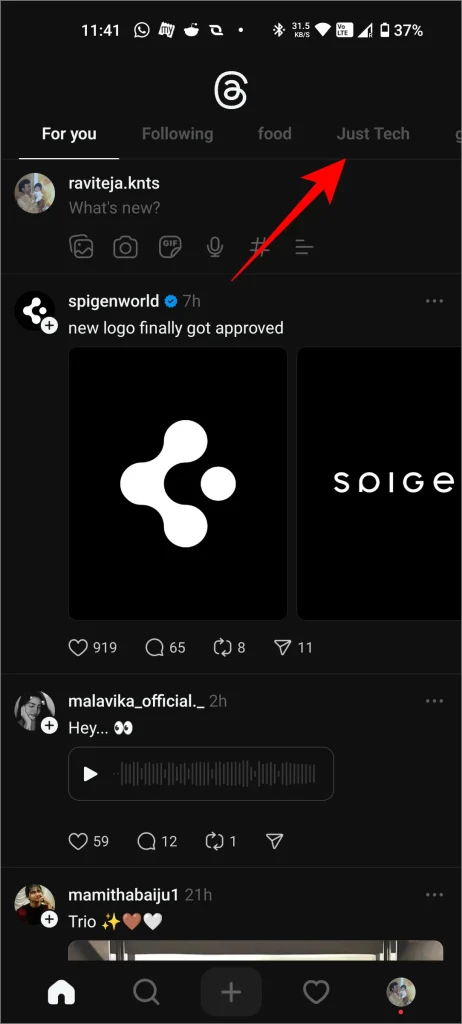
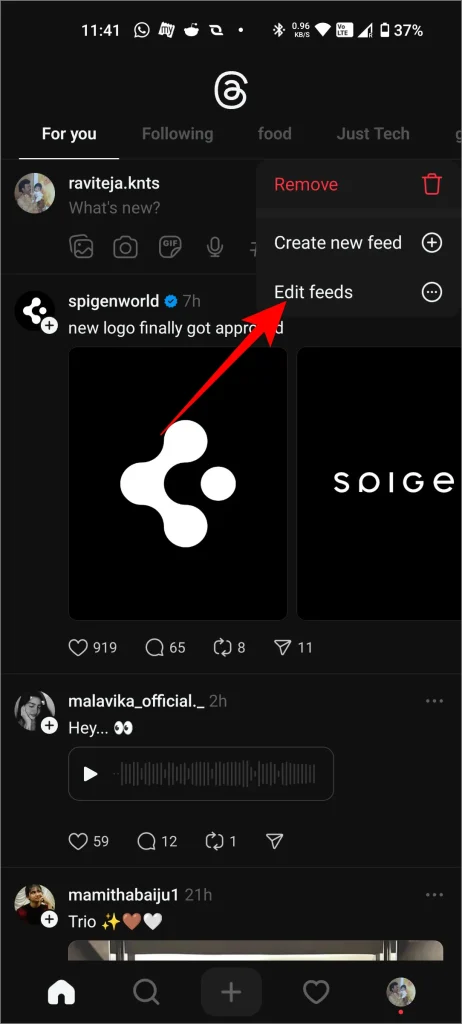
Rearrange your custom feeds by moving them to your preferred position. Note that the For You and Following feeds cannot be moved and will always remain at the front.
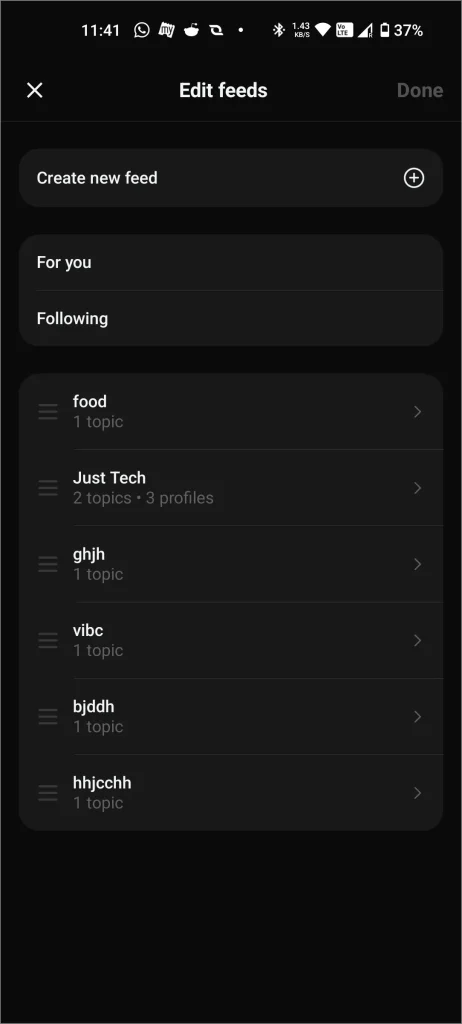
To edit a specific custom feed, tap on the feed you want to modify. Over there, you can change the name, add or remove accounts, or adjust the topics as needed. You can also find the Delete option to delete that feed permanently.
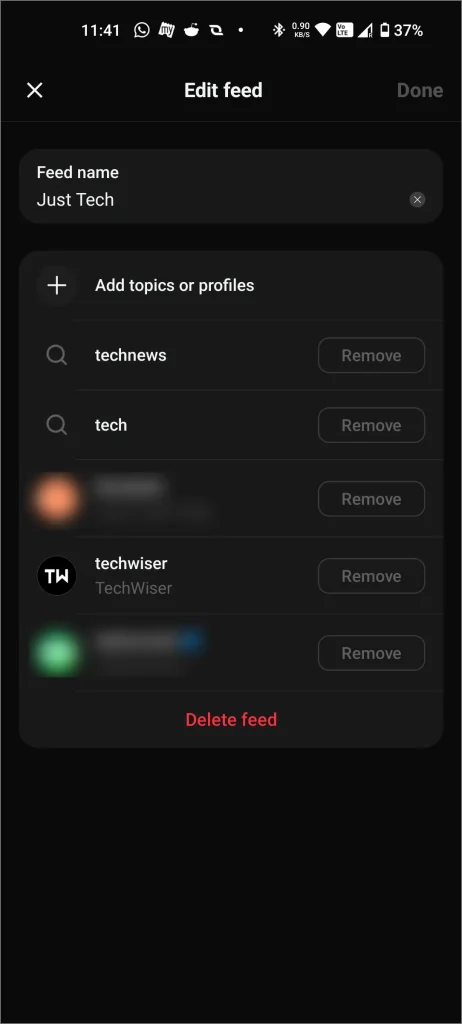
Limitations of Custom Feeds
While custom feeds are great, there are a couple of things to keep in mind. Right now, you can’t set a custom feed as your default feed. This means when you open Threads, you’ll always start with the For You feed, and you cannot change that. Also, as mentioned, while you can reorder your custom feeds, you cannot reorder the For You and Following feeds, and they always stay at the front.
Must Read: