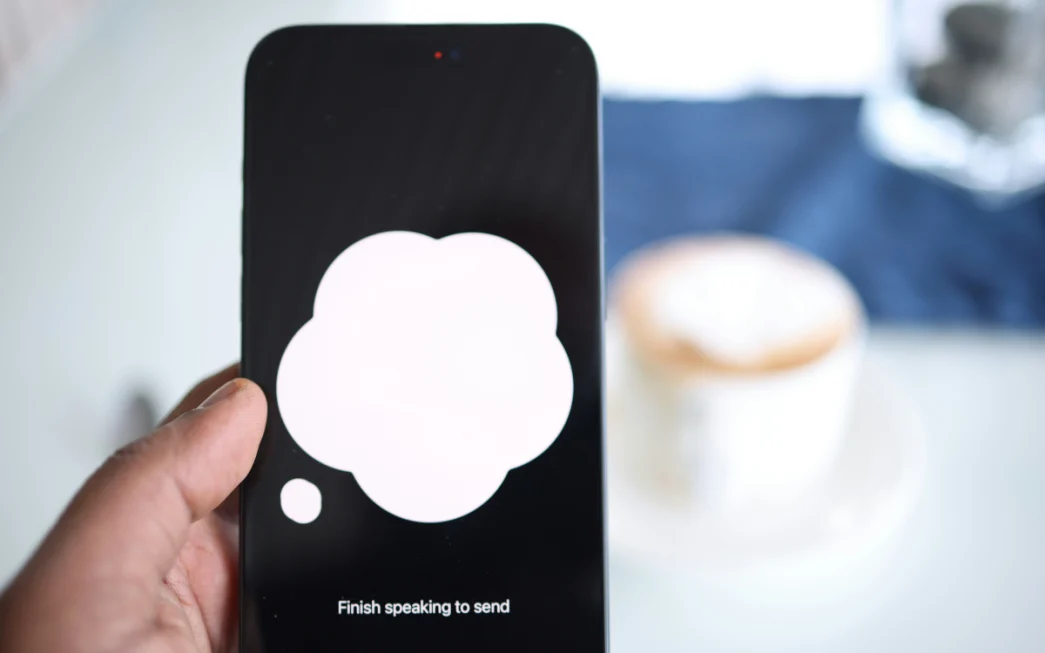The ChatGPT app does not provide a built-in shortcut to access Voice Mode. If you use Voice Mode frequently, like me, here’s how you can create a shortcut with third-party apps on iPhone, Android, Windows, and Mac. Let’s get started!
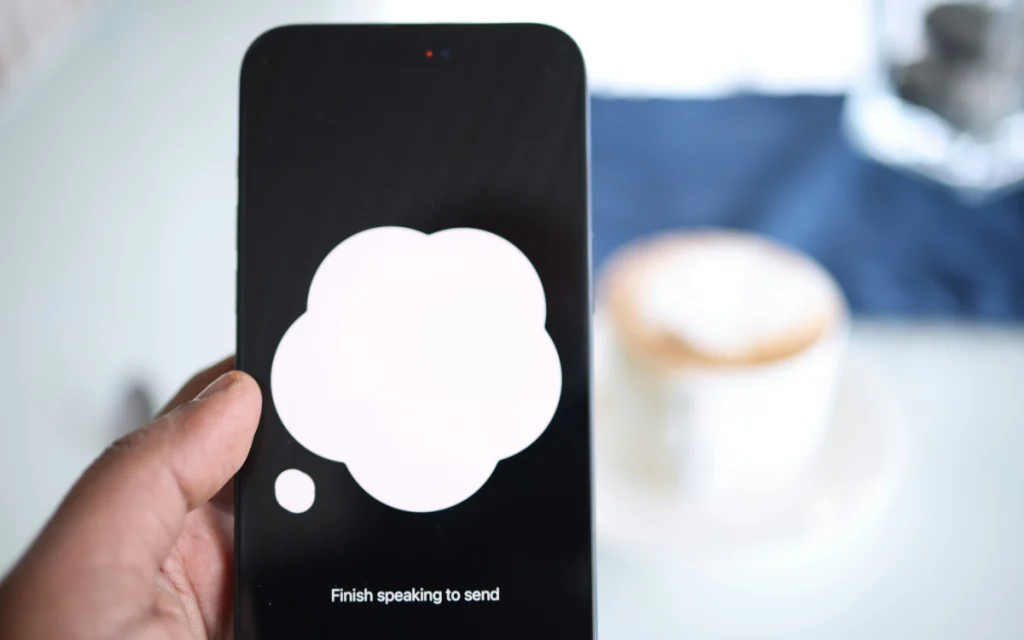
Note: ChatGPT’s Advanced Voice Mode is a paid feature. You need a ChatGPT Plus subscription to use it. Free users can still access the Standard Voice Mode. These shortcuts will work for both versions.
Desktop (Windows/macOS)
With the ChatGPT desktop app, you can use Alt + Space (Windows) or Option + Space (macOS) to launch the ChatGPT app. However, you must still manually click on the voice mode icon to activate Voice Mode. It’s a two-step process, but it is the official shortcut provided by ChatGPT.
If you prefer a more streamlined approach to access Voice Mode directly, follow these steps:
- Install the ChatGPT Voice Shortcut Chrome extension.
- Press Alt + Q on Windows or Option + Q on macOS to launch Voice Mode directly.
- You can customize the shortcut in the extension settings. To access these settings, click on the Extensions icon and select the ChatGPT Voice Shortcut extension.
- You can customize the window size to start a new chat or continue existing chats.
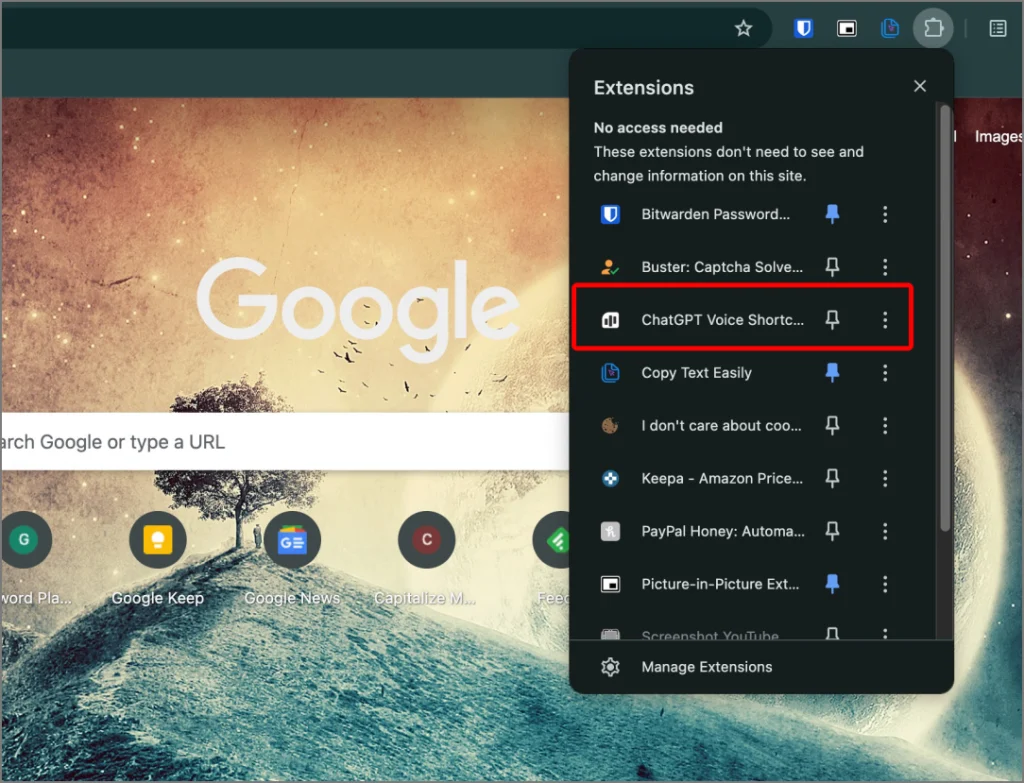
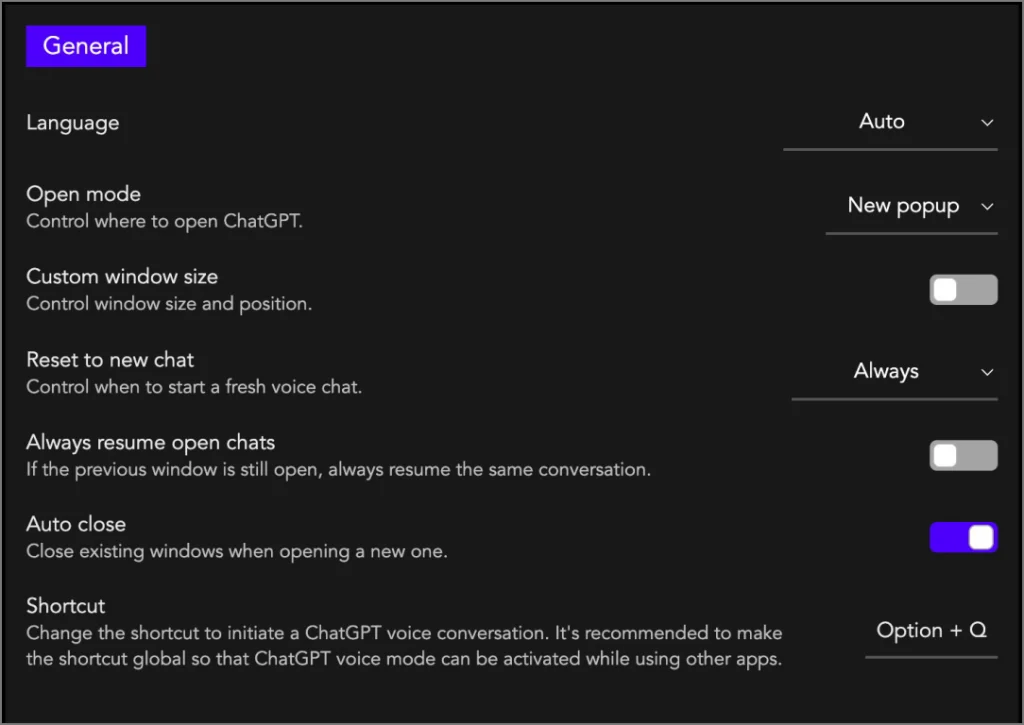
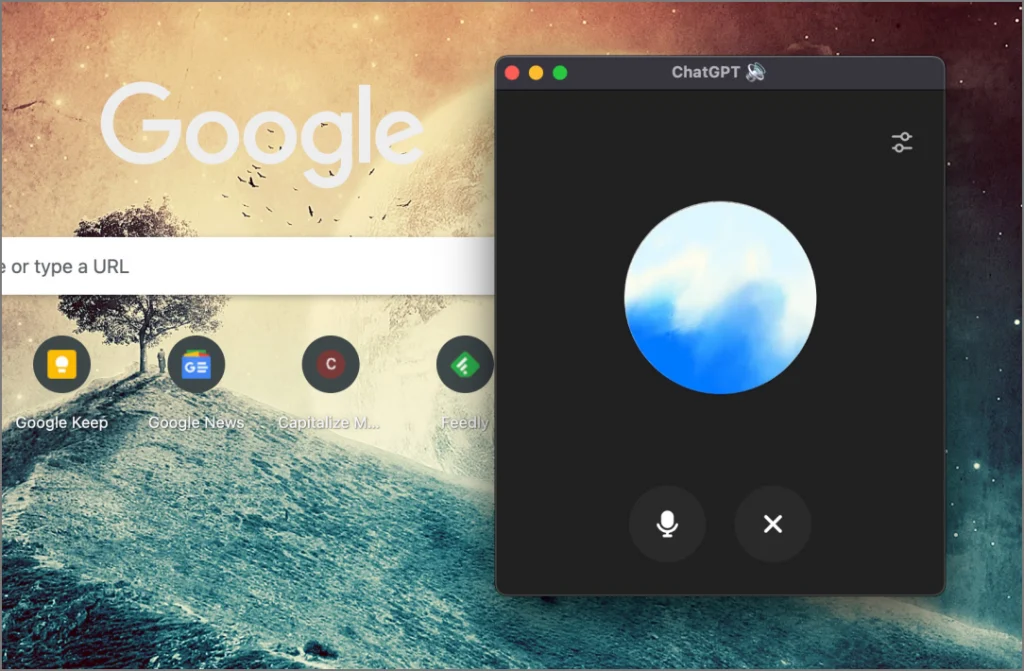
This method helps you access Voice Mode without any manual clicking after launching the app. However, since it is a Chrome extension, the shortcut will only work when there is an active Chrome window. If you’re using any other app, the shortcut won’t function. Despite these limitations, this is the most effective solution available for now.
Android
The ChatGPT Android app has a widget that includes a Voice Mode shortcut, allowing you to launch Voice Mode instantly.
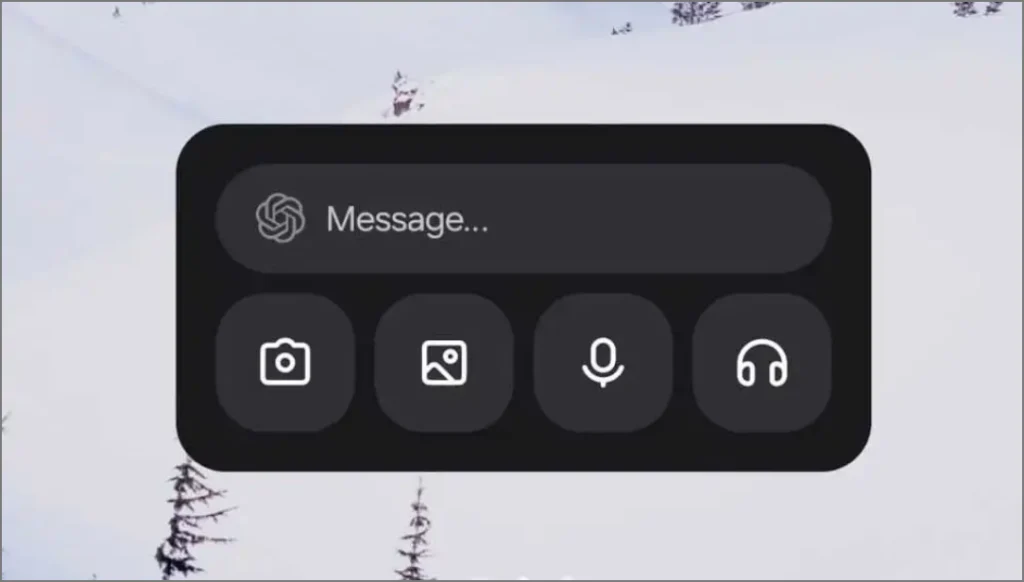
Additionally, you can use ChatGPT’s quick settings toggle to access Voice Mode instantly. On Android, you’re already set and can easily access Voice Mode. If you want to take it a step further and replace Google Gemini or Google Assistant with ChatGPT as your voice assistant, you can do so with the VoiceGPT app. Here’s how:
- Go to GitHub and download the latest VoiceGPT Plugin (APK file).
- Install the APK and open it.
- Tap on Set up voice assistant. This will bring up the settings menu where you can choose the default voice assistant for your Android phone.
- Select VoiceGPT, and you’re good to go!
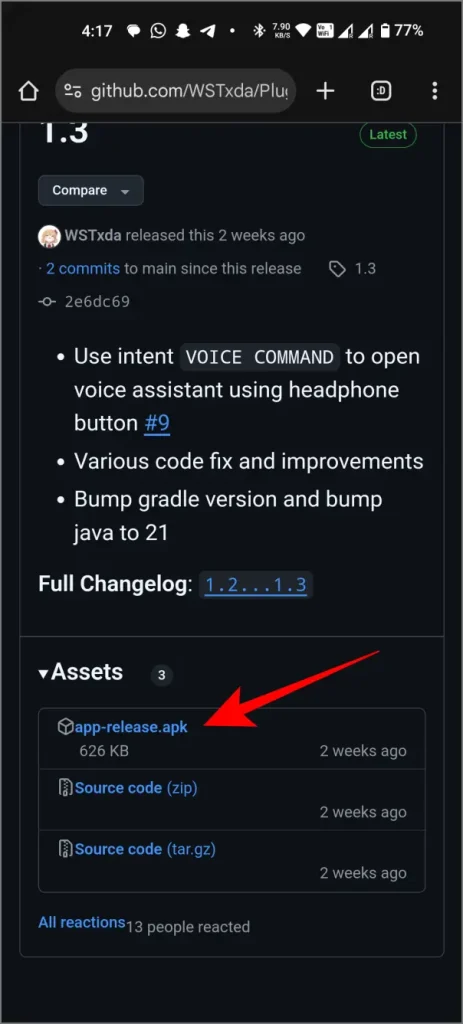
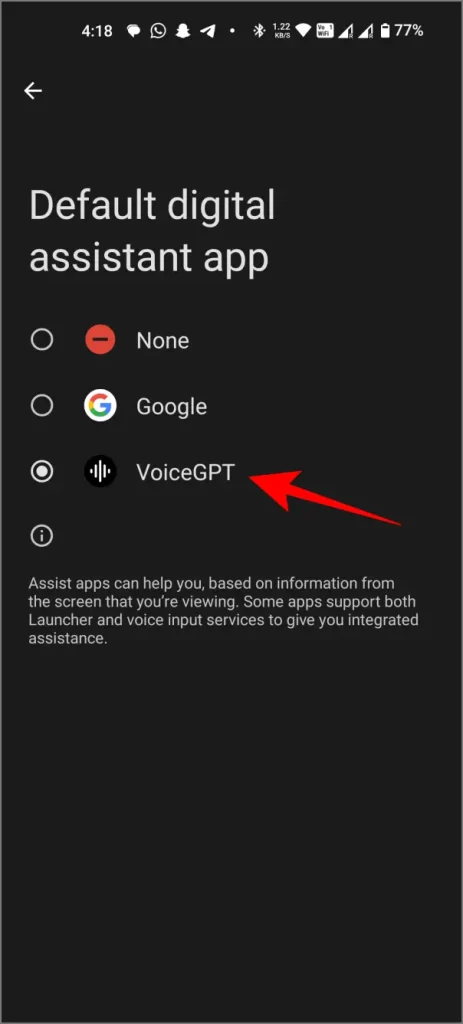
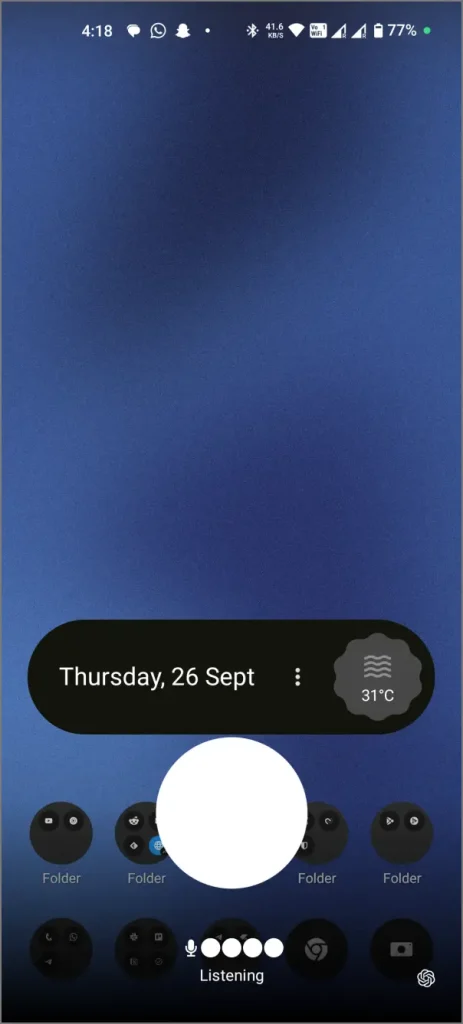
You can now trigger ChatGPT using the same methods as Google Assistant, including using the power button, voice commands, or a shortcut.
iPhone
You can use ChatGPT directly from Siri in iOS 18. When you ask a complex question, Siri will redirect it to ChatGPT for you. However, this is not the Voice Mode you may be hoping for. If you want to use Voice Mode, you need to create your own shortcut. Here’s how:
- Open the Shortcuts app on your iPhone.
- Tap the + icon to add a new shortcut.
- Search for Start Voice Conversation with ChatGPT and select it.
- Name your shortcut, like “Hey ChatGPT,” and tap Done.
- Long-press the shortcut, tap Details, and select Add to Home Screen. Tapping on this will open Voice Mode instantly.
- You can also use Siri by saying “Hey ChatGPT,” which will directly launch ChatGPT’s Voice Mode.
This makes ChatGPT Voice Mode just a tap or a phrase away, without needing to open any apps or menus.
Also Read:
Shortcuts to ChatGPT Voice Mode
With these simple steps, you can access ChatGPT’s Voice Mode instantly. Whether you’re using a desktop, iPhone, or Android device, shortcuts are available to make it easy. Give these shortcuts a try.