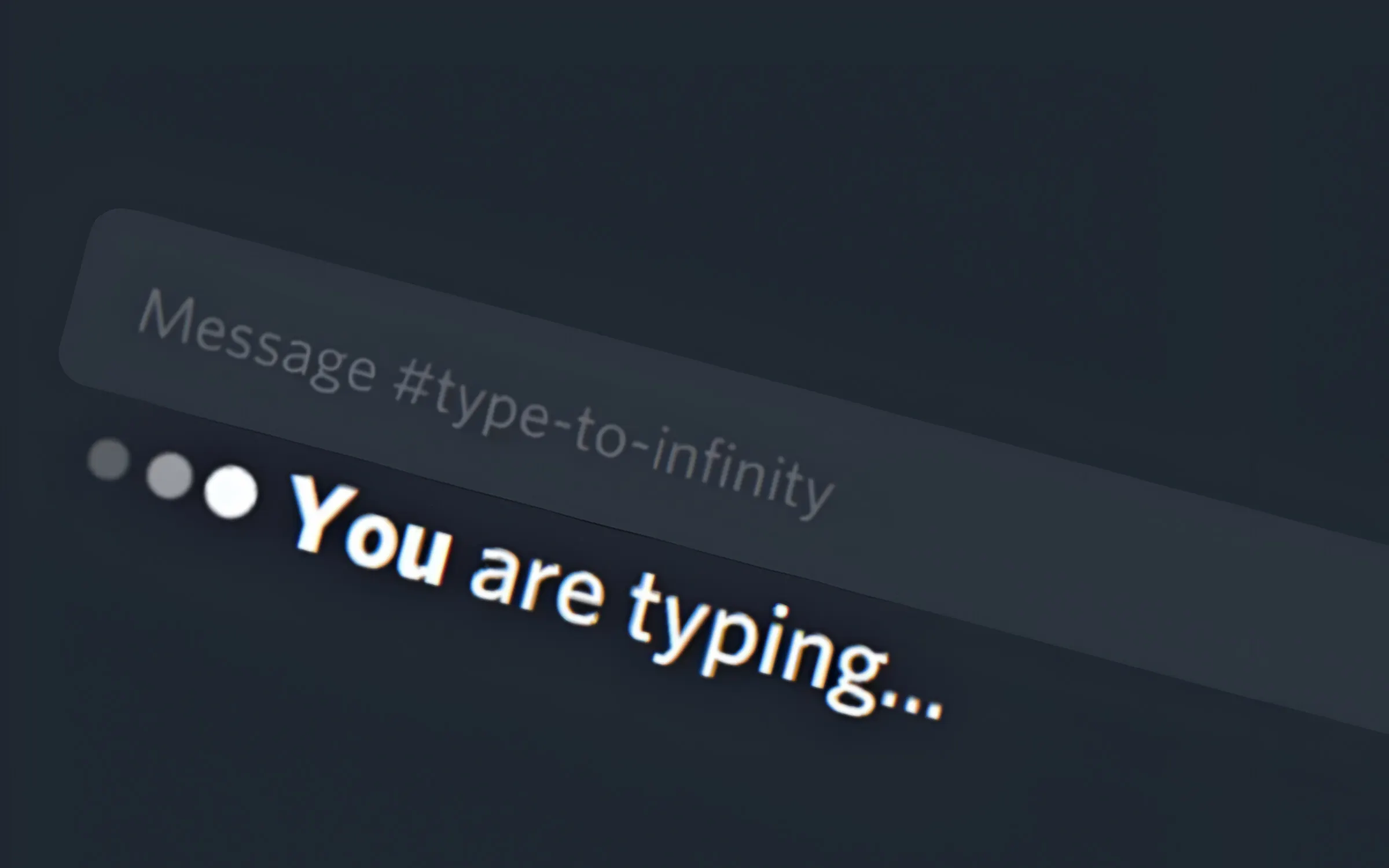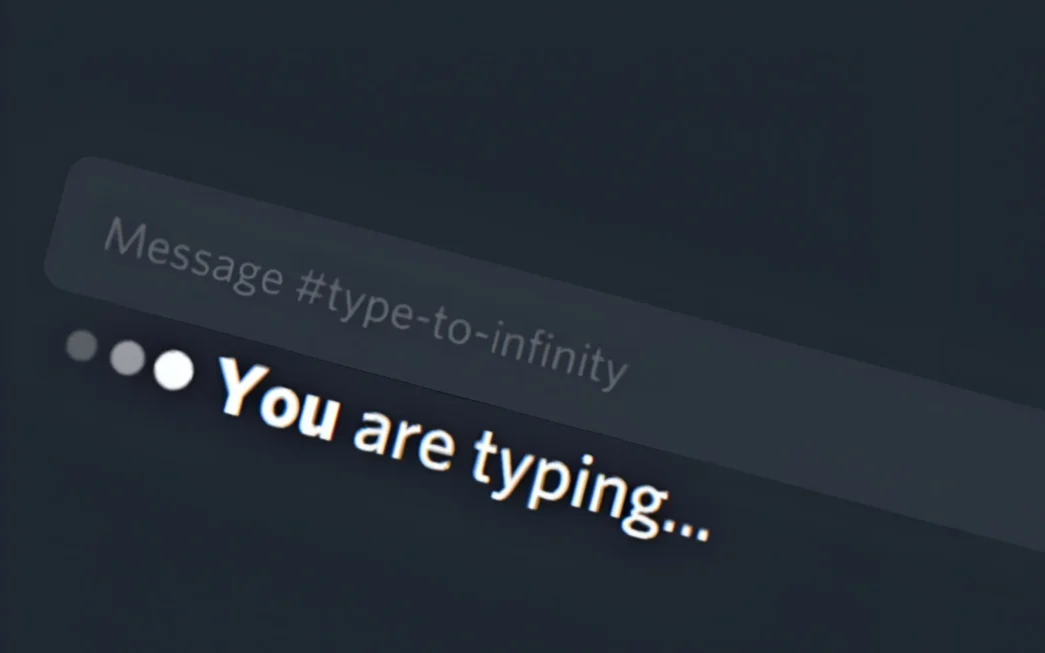Discord by default shows typing indicators on text channels on servers, DMs, and even text chat on voice and video calls. This can make it feel like there’s pressure to finish your message quickly or stop you from taking your time to edit and compose your thoughts. Unfortunately, Discord doesn’t provide a built-in option to disable typing indicators. Thankfully, there’s a plugin that can help.
A third-party app called BetterDiscord allows you to install the “Invisible Typing” plugin to hide typing indicators from others. Here’s a step-by-step guide on how to set it up.
⚠️ Warning: BetterDiscord violates Discord’s terms of service. However, the BetterDiscord team claims that only certain plugins are against Discord’s terms, and the Invisible Typing plugin is not among them. Still, we recommend proceeding with caution.
Step 1: Install BetterDiscord
First things first, you need BetterDiscord to use this plugin.
- Go to the BetterDiscord website and download the installer for your operating system (Windows, macOS, or Linux).
- Open the downloaded file and follow the installation instructions.
- Restart the Discord app to activate BetterDiscord.
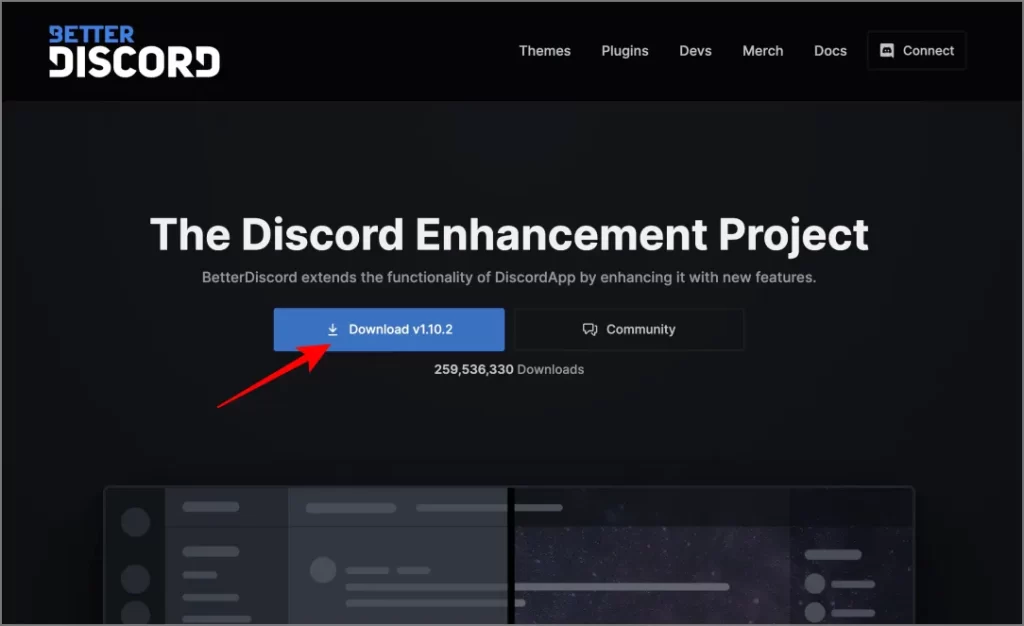
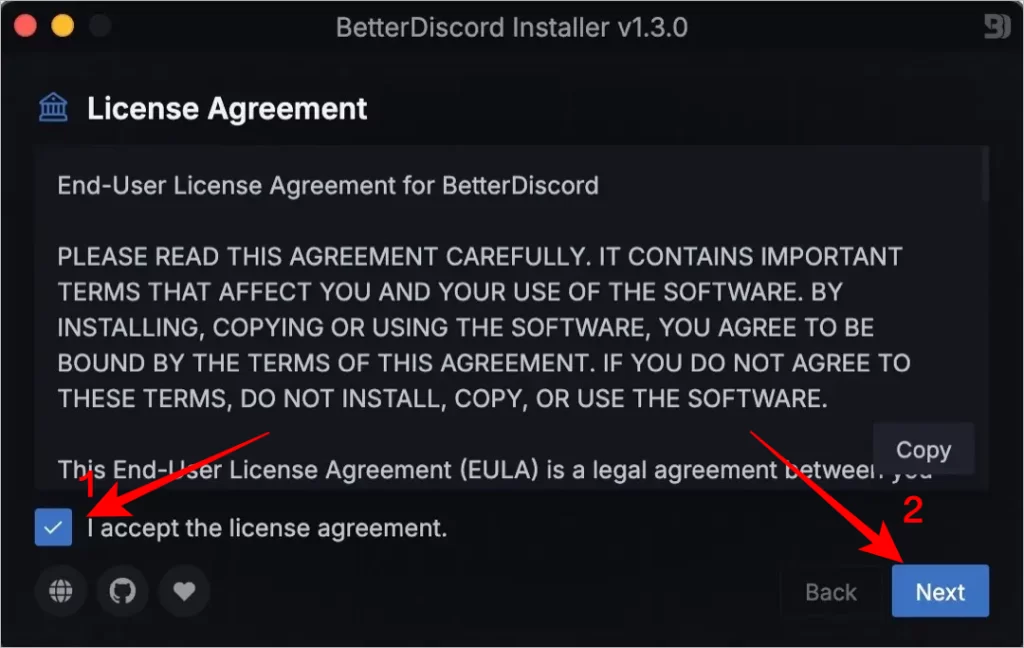
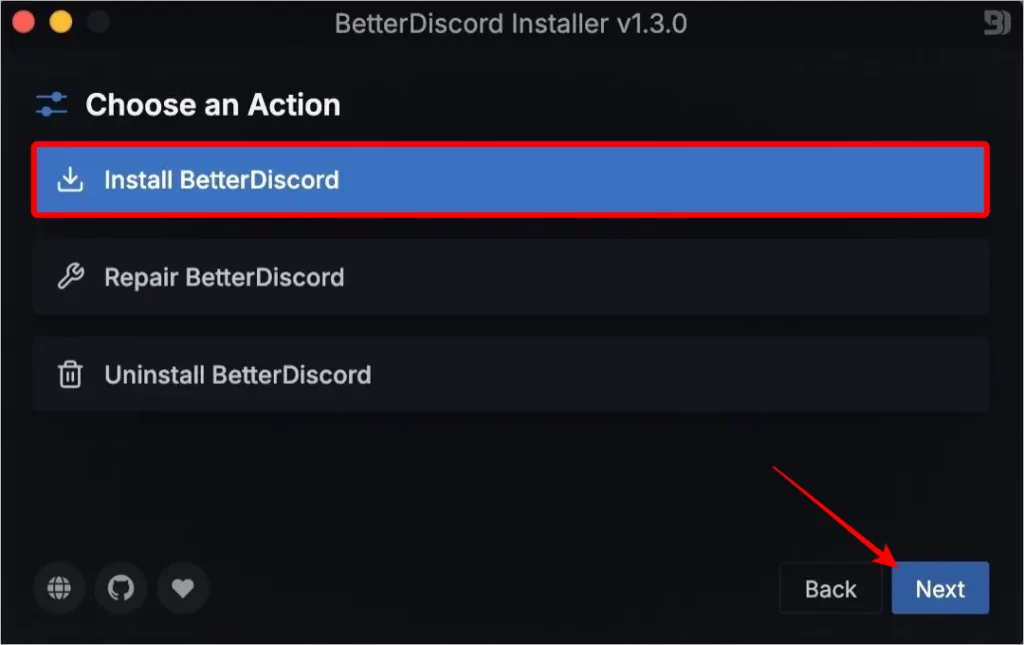
For more detailed instructions, read our guide on how to install BetterDiscord.
Step 2: Get the Invisible Typing Plugin
The Invisible Typing plugin allows you to disable typing indicators.
- Visit the Invisible Typing plugin page on the BetterDiscord plugin library and click Download to save the plugin file.
- Open Discord, then go to User Settings > BetterDiscord > Plugins.
- Click Open Plugins Folder to open the folder on your computer.
- Drag and drop the downloaded Invisible Typing plugin file into this folder.
- Return to the Plugins section in Discord and toggle on the Invisible Typing plugin.
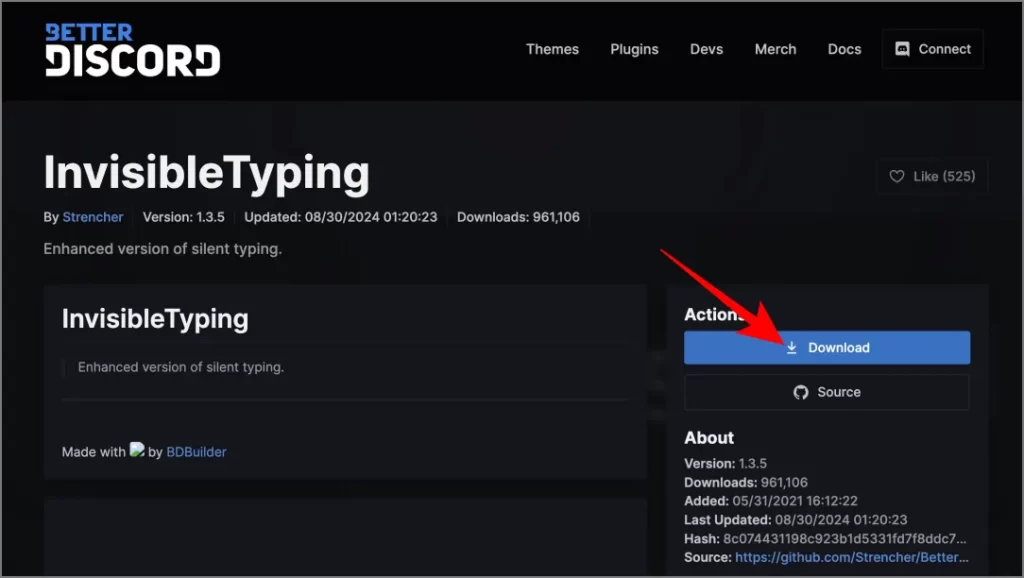
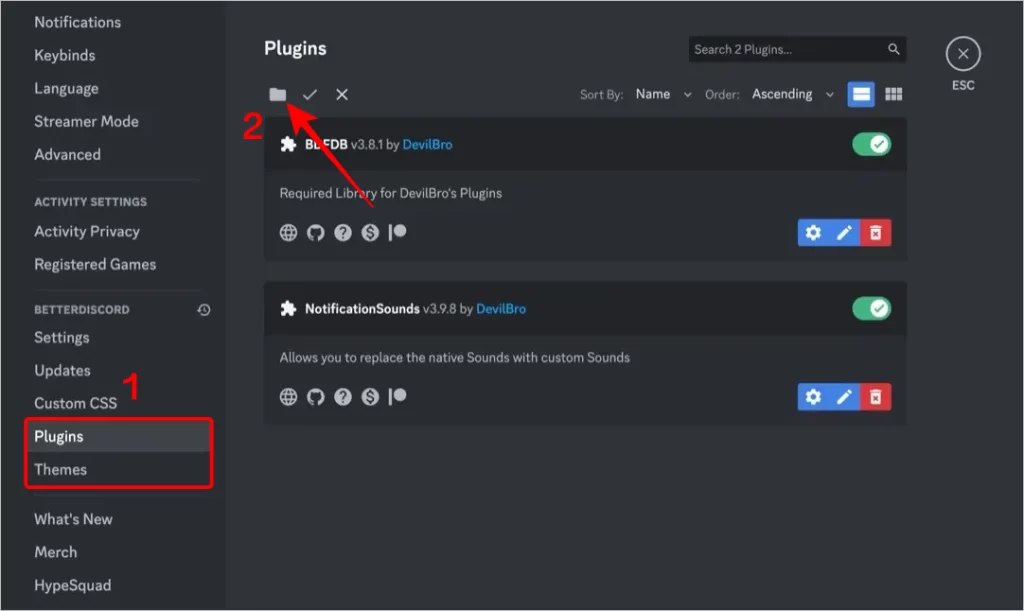
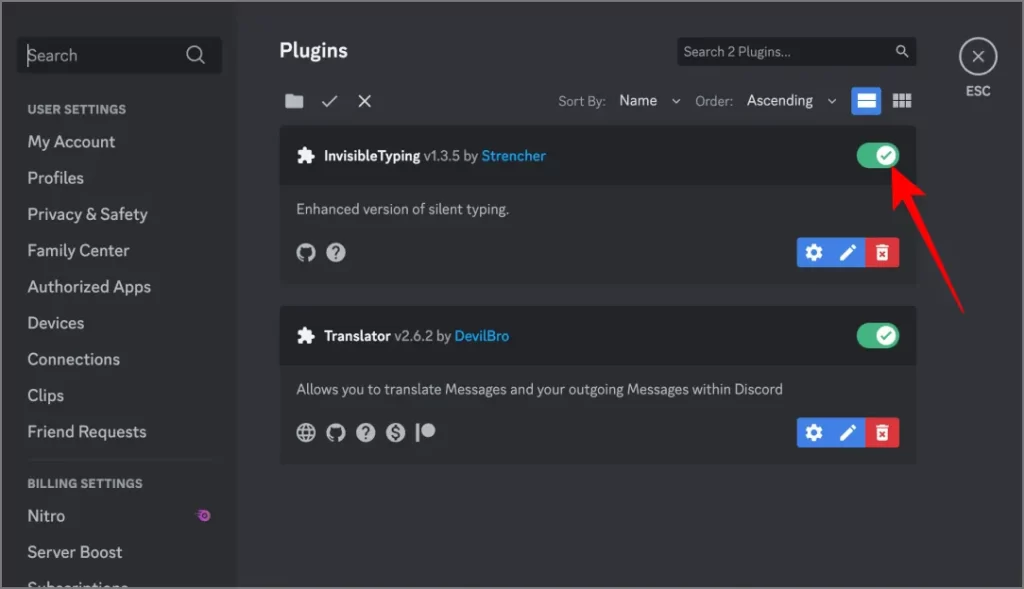
Step 3: How to Use the Invisible Typing Plugin
Once you’ve set up the plugin, just click on the keyboard icon to disable the keyboard. Now you can type without letting people on the other side know.
Incase if you want turn the feature back on, just enable the keyboard icon and that’s it, you are into your default state. Discord remembers your preference, so you do not have to enable or disable for each message or when you when switch channels.
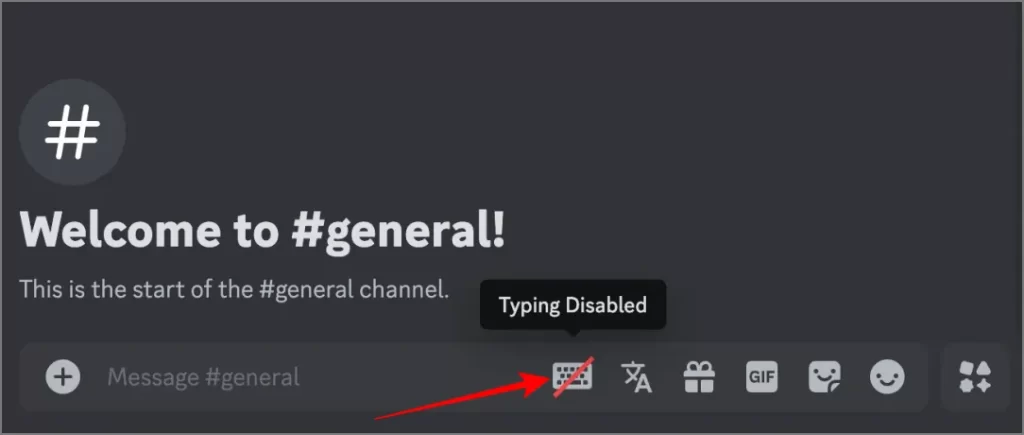
Just remember, BetterDiscord is only available on Discord’s desktop apps for Windows, Mac, and Linux, and won’t work on the web or mobile versions of Discord.